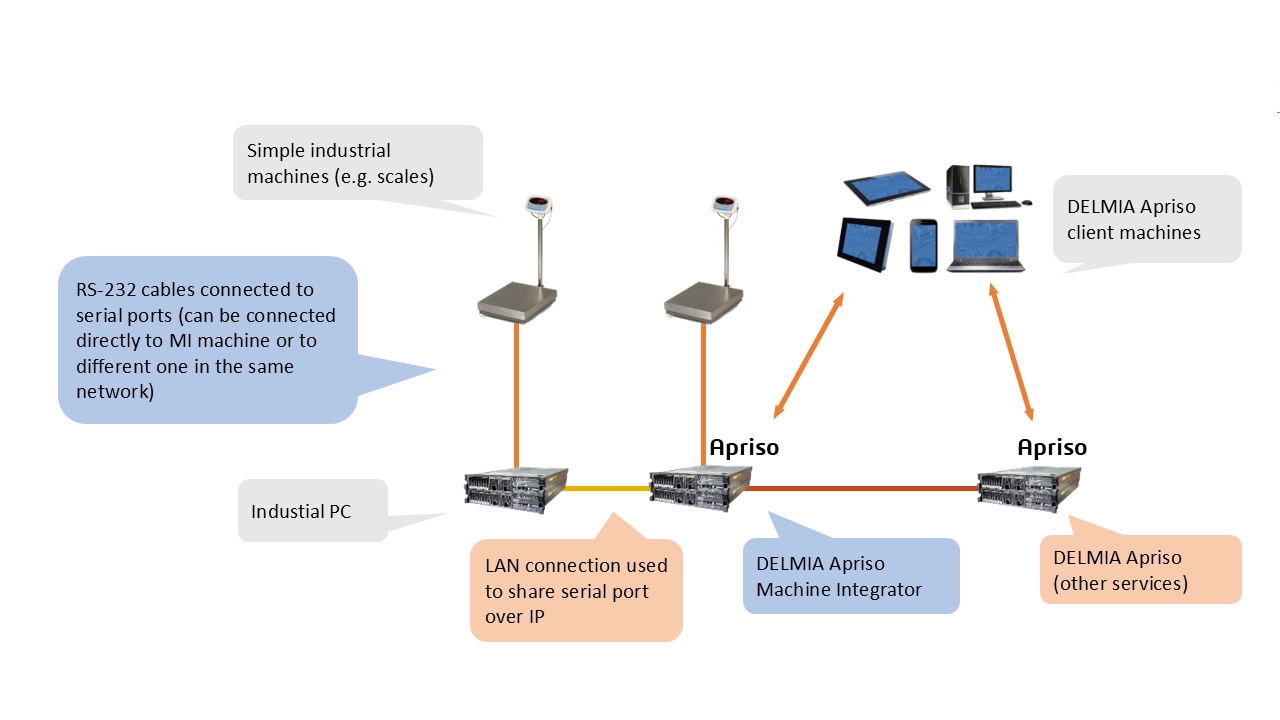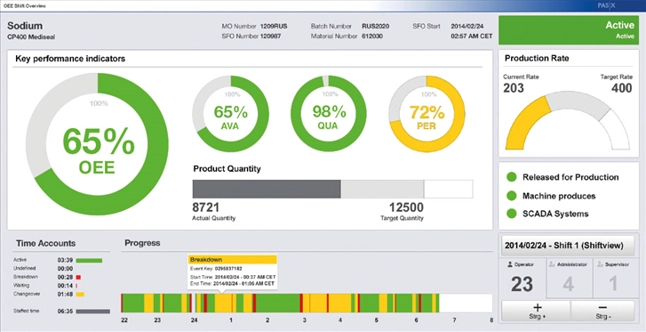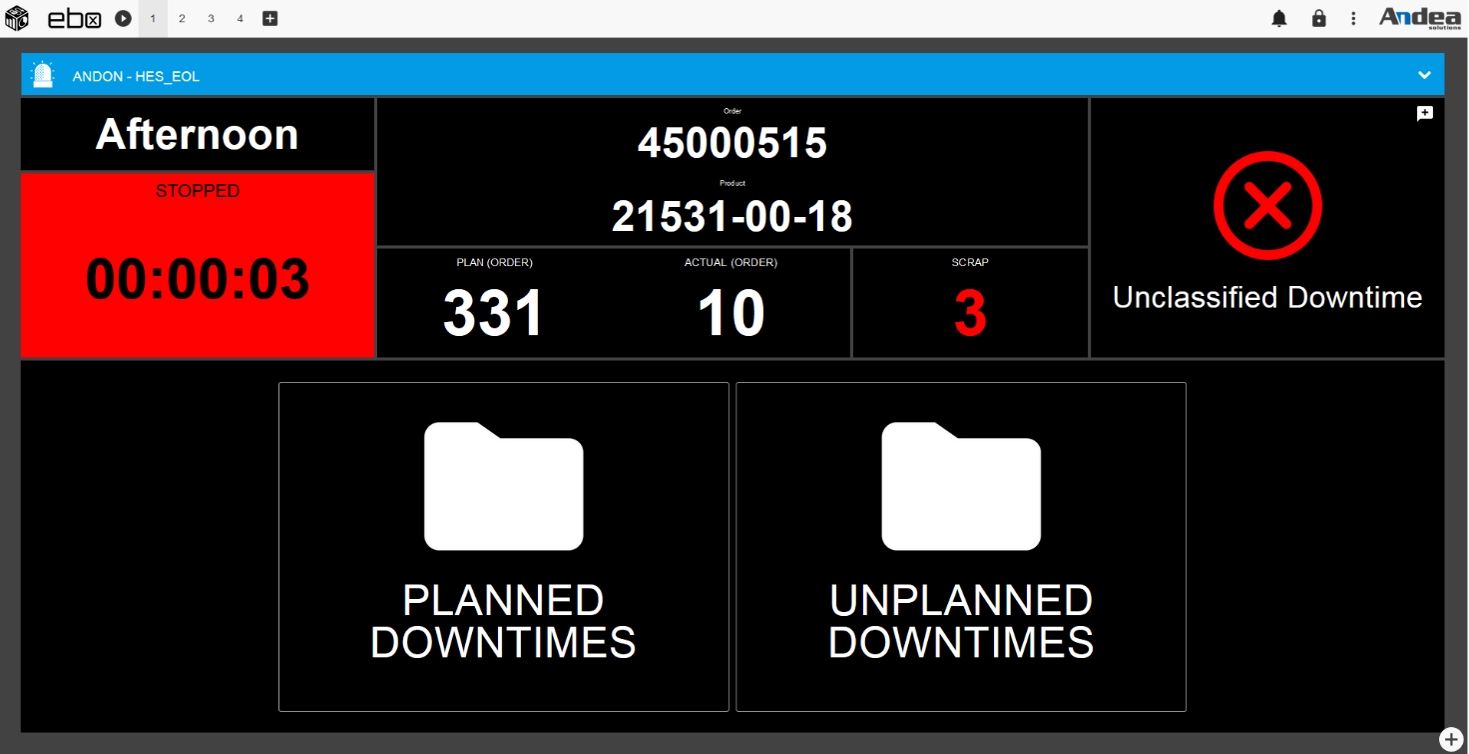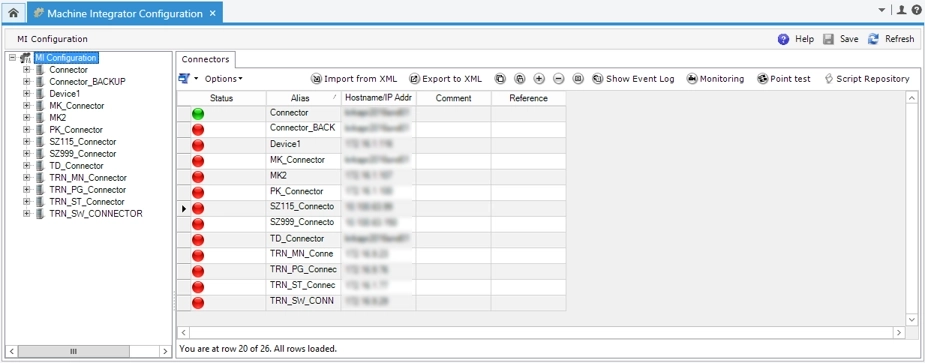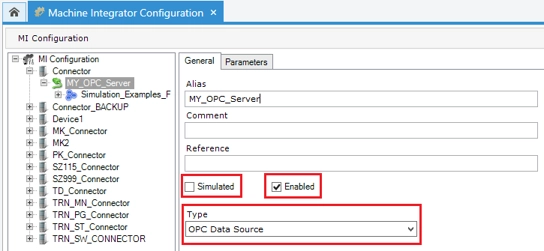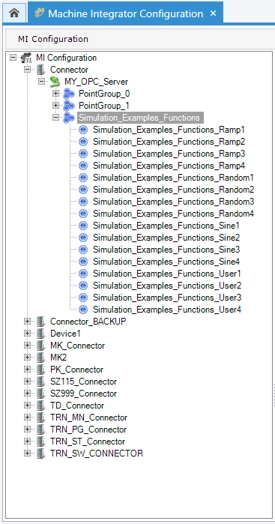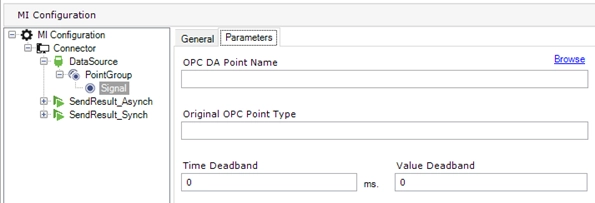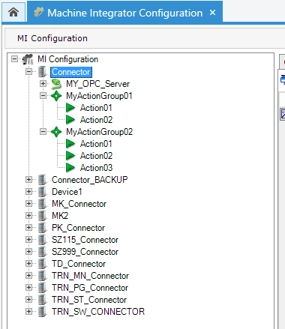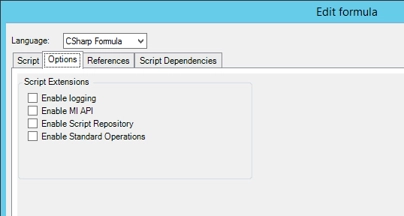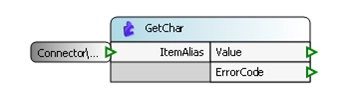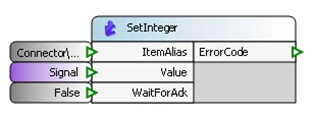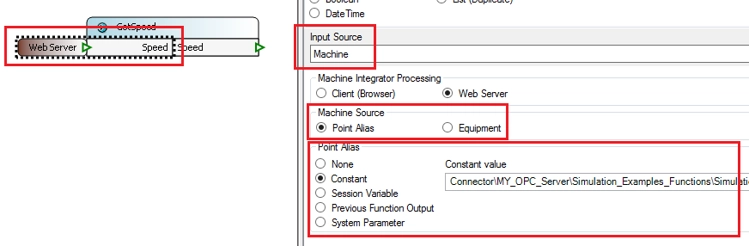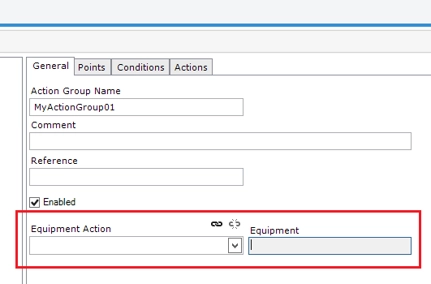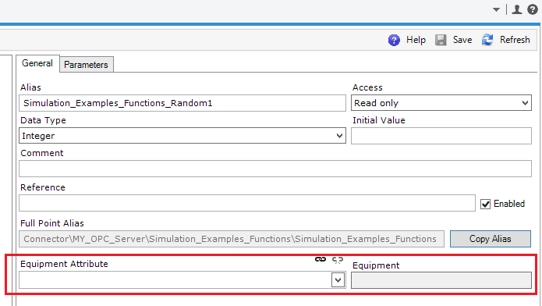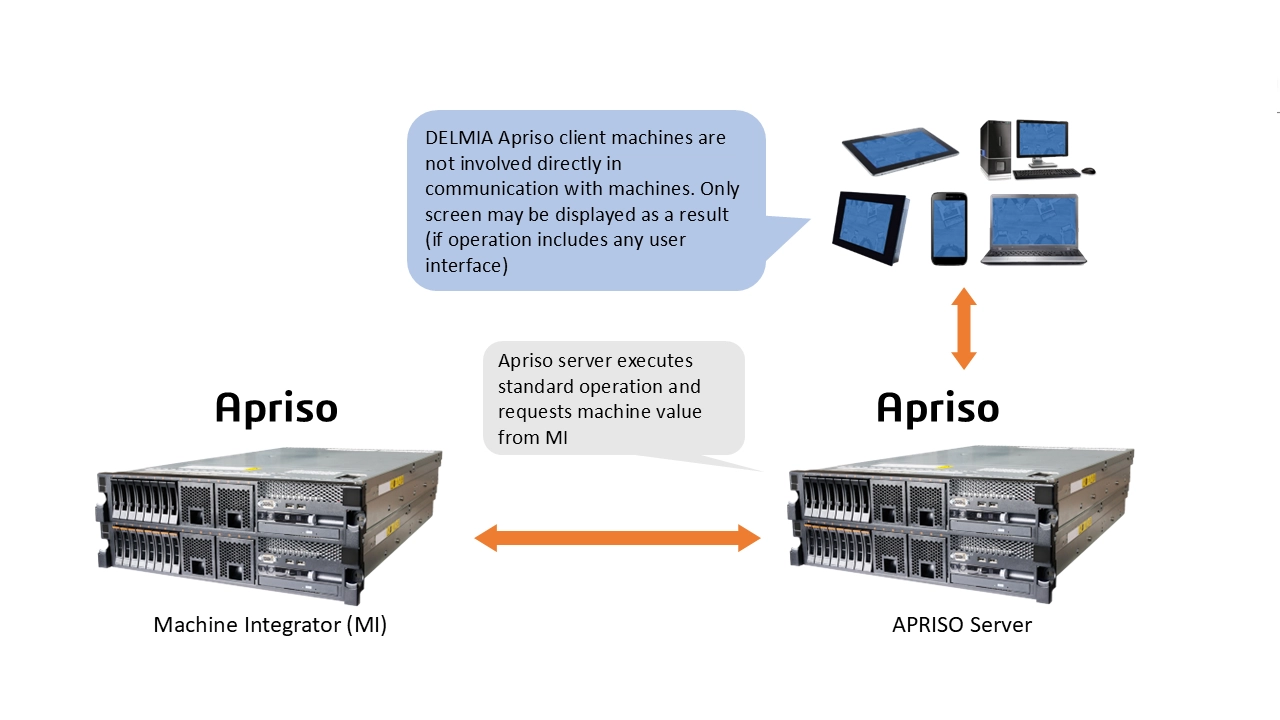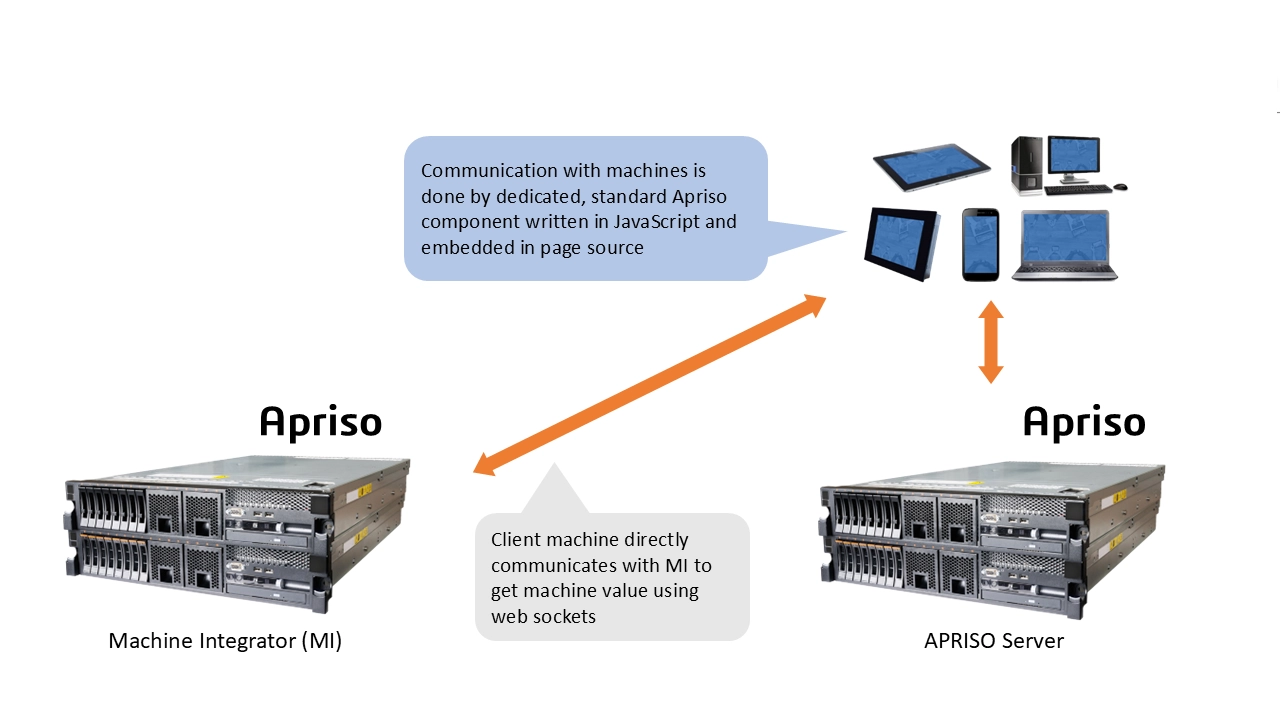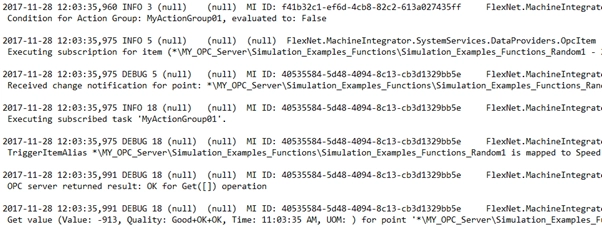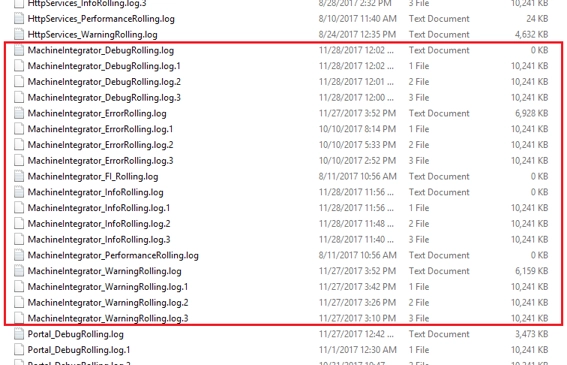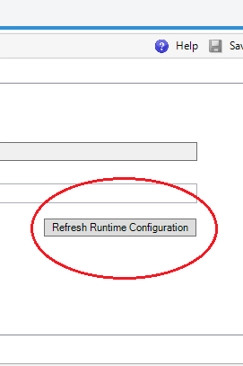Machine Integrator in DELMIA Apriso: How to seamlessly connect your machines to MES logic
Real-time data is the foundation of responsive, efficient, and traceable operations in smart factories. From torque values to counters and quality test results, your machines are generating valuable information every second. But how do you capture, interpret, and act on these insights across a complex ecosystem of interconnected industrial equipment?